Day to Day Shortcuts for Excel
Day to Day Shortcuts for Excel . I have compiled a list of shortcuts that I use regularly on a day to day basis.
These handy shortcuts should have you navigating and formatting your worksheets in no time at all. They require a bit of practice, but it’s definitely worth it.
Highlighting Shortcuts
| Shortcut Key Combinations | Description |
| Control + A | This will highlight the current region/table. |
| Control + A (x2) | This will highlight the entire sheet. |
| Control + Shift + Down Arrow key | This will highlight a column within a table, starting from the top of the column.Note: watch out for blank cells, simply press the arrow again |
| Control + Shift + Right Arrow key | This will highlight a row within a table, starting on the far left of the row.Note: watch out for blank cells, simply press the arrow key again |
| Control + Shift + Right Arrow Key and Control + Shift + Down Arrow Key |
Combining these keys will highlight a large range of cells/table quickly. |
| Control key used in conjunction with the mouse | This will allow you to highlight non-adjacent cells within your worksheet. |
| Shift Key used in conjunction with the mouse | This will select a cell range |
Navigation Shortcuts
| Shortcut Key Combinations | Description |
| Control + G or Press F5 | Go ToThis will take you another cell on the worksheet |
| Control + Page Up Control + Page Down |
Switches between worksheet tabs |
Navigation buttons use the Right Mouse Click |
Navigation buttons bottom right of the screen.Right mouse clicking on these buttons will display a list of worksheets in the workbook; use this menu to navigate to another sheet. |
| Control + Home | Move back to cell A1 (the top of the sheet) |
| Home Key | Move to the beginning of the row |
Formatting Shortcuts
| Shortcut Key Combinations | Description |
| Control + Shit + ~ | This will apply General Number formatting to selected cells |
| Control + Shift + $ | This will apply currency formatting with 2 decimal places to selected cells |
| Control + Shift + % | This will apply percentage formatting with 2 decimal places to selected cells |
| Control + # | This will apply medium date formatting |
| Control + Shift + ! | This will apply the thousand separator with 2 decimal places to selected cells |
| Control + B | This will apply bold to selected cells |
| Control + I | This will apply Italics to selected cells |
| Control + Alt + V | This will display the Paste Special dialog box |
| Control + Y | Repeats the last command or action |
Worksheet: Row and Column Shortcuts
| Shortcut Key Combinations | Description |
| Control + Plus Sign (+) | This inserts a new blank row or columnNote: Highlight a row or column first before using the shortcut to insert the new row/column |
| Control + Shift + Plus Sign (+) (using a laptop) |
This inserts a new blank row or columnNote: Highlight a row or column first before using the shortcut to insert the new row/column |
| Control + Minus Sign (-) | This deletes a column or a row depending on what is highlighted |
| Control + Shift + “ | Copies the value from the cell above the active cell into the cell |
| Control + N | Create a new blank workbook |
| Control + W | Closes the current open workbook window |
| Control + O | Displays the Open dialog box to open a file |
| Control + N | Creates a new workbook |
| Control + 9 | Allows you to hide the highlighted rows |
| Control + Shift + ( | This will unhide any hidden rows within the selection |
| Control + 0 | Allows you to hide the highlighted columns |
| Control + ) | This will unhide any hidden columns within the selection |
Formula Shortcuts
| Shortcut Key Combinations | Description |
| Alt key + = | This inserts the AutoSum formula |
| F4 Function Key | Makes a cell reference absolute e.g. =$F$10 |
| Control Key + ` | Shows the formula in the cell rather then the value |
| F3 Function Key | This will paste a defined name into a formula |
Happy Practicing!
[et_social_follow icon_style="slide" icon_shape="rectangle" icons_location="top" col_number="auto" outer_color="dark"]
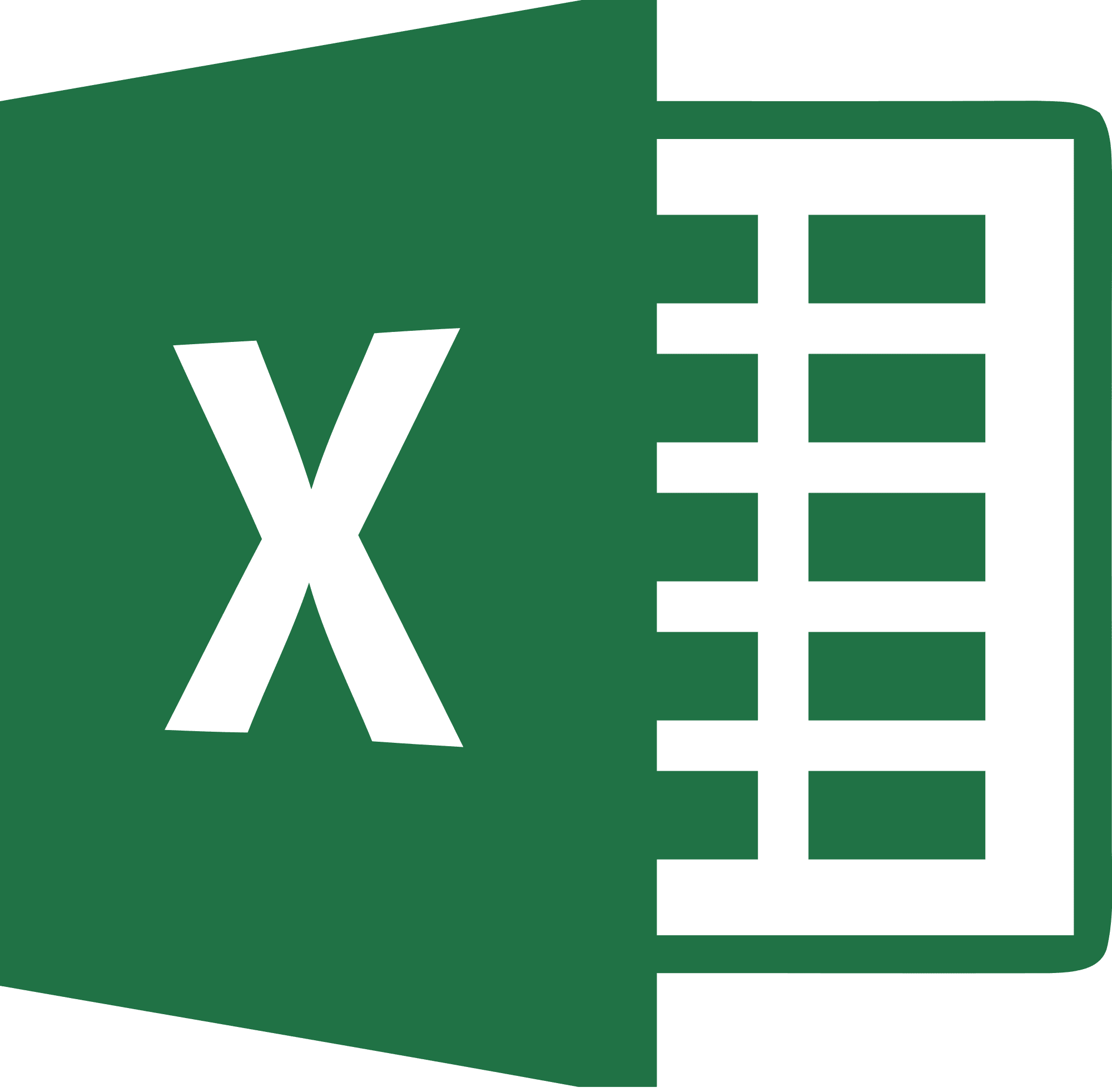
Be Brilliant at Excel. Save Hours each week and add Professional Certification to Your Resume
Even Microsoft use us to teach their employees Excel
Get access to The Ultimate Excel Training Course Bundle
