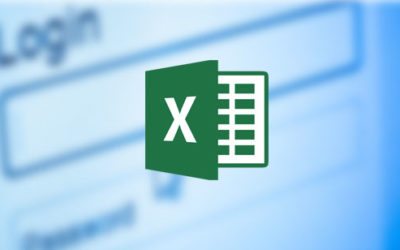Excel Help Blog
Full of helpful tips to help you get the most from Excel
Excel Top Tips
Copy and paste into other worksheets
This quick video will show you how to Copy and Paste into other Worksheets in Excel. Learn to move and copy data between worksheets on the same workbook. If you find your spreadsheet results misbehaving after a copy paste you may learn some useful information here...
Copy and paste into Word and PowerPoint
This quick video will show you how to Copy and Paste from Excel into Word and PowerPoint. Learn to copy Excel spreadsheets tables and charts from Excel in Microsoft Word and PowerPoint. This is very useful when preparing reports or presentations that need to show...
Using Calculation settings
This quick video explains how to use the Calculation Settings in Pivot Tables for Excel. The Options Tab in Pivot Table gives us a group called – Calculations. We can modify the functions used in the summary fields in our Pivot Table. [et_social_follow...
Excel Foundations
Gridlines and Headings
This quick video explains how you can Print Gridlines and Headings in Excel. Excel has many printing options – displaying and printing the sheet Gridlines and Headings is one useful option. If you have taken the borders off a range of cells we can force Excel to print...
How to set a Print Area in Excel
This quick video explains how to set a Print Area in Excel. Often we will want to just print a part of a worksheet - a selected area rather than a whole workbook. Learn how to print a selection or range of cells in Excel. [et_social_follow icon_style="slide"...
Drill down lists
This quick video explains Drill Downs on a Pivot Table in Excel. Once we have a Pivot Table we can view the summary data. As we view the summary data we may wish to drill-down and view more information underlying the pivot table. We can drill down on the data within a...
Excel Formulas and Functions
Highlight Cell Rules
This quick video explains Highlighting Cells in Conditional Formatting in Excel. Highlight Cell Rules. Conditional formatting provides a powerful way to highlight data in a list. The foundation of conditional formatting are the rules you need to select cells for...
Top Bottom Rules
This quick video explains Top Bottom rules in Conditional Formatting Top Bottom rules in conditional formatting provide a useful way of highlighting the top or bottom values in a range. If you have a group of cells we can ask Excel to take out the top or bottom of a...
Icon Sets
This quick video explains how you use Icon Sets in Conditional Formatting in Excel Traffic light icons, signal bars, indicators and other symbols can be used to highlight values in a range of cells and compare them with each other using icon sets. [et_social_follow...
Excel Analyzing Data
Manage Conditional Formatting Rules
This quick video explains how to Manage the Rules and options within Conditional Formatting in Excel Learn how to manage the rules and options within conditional formatting – changing and understanding these rules is important to ensure the correct information is...
How to create a form for data entry in Excel
Have you ever created a Workbook in Excel as part of a business process and defined how you wanted people to enter the data just to find that they disregard your method and just put the information anywhere. This can be frustrating but will involve you being the one...
Excel Charts
Chart Format Tab
This quick video explains the Chart Format Tab in Excel. The Chart Format Tab allows us to select individual parts of a chart and make changes to it. [et_social_follow icon_style="slide" icon_shape="rectangle" icons_location="top" col_number="auto" outer_color="dark"]...
Insert a sparkline
This quick video explains how to insert a Sparkline in Excel. Use sparklines to show trends in a series of values, such as seasonal increases or decreases, economic cycles, or to highlight maximum and minimum values. [et_social_follow icon_style="slide"...
Edit a sparkline
This quick video explains how to Edit a Sparkline in Excel. Once we have inserted a sparkline – we have a new sparkline tools option that allows us to edit the sparkline options – including a way to hide empty of blank sparkline cells. [et_social_follow...
Excel Reporting and Dashboards
Multiple headings in table
This quick video explains how to have Multiple Headings in a Pivot Table. We can add additional fields to create additional columns and rows to our Pivot Table. This creates different levels of grouping within our pivot table. [et_social_follow icon_style="slide"...
Using Action settings
This quick video will show you how to use the Action Settings in Excel. Within a Pivot Table we have an options Tab and within this there is a group called Actions – which gives us additional options to manage our Pivot Table – including removing all of the Pivot...
Editing Pivot Table options
This quick video will show you your different Options to Edit in Pivot Tables . The Pivot Table options allows us to name our Pivot Table – useful if you have a number of Pivot Tables. We can also modify change the layout, totals, display, printing options for our...
Excel Security and Design
No Results Found
The page you requested could not be found. Try refining your search, or use the navigation above to locate the post.
Excel Recording Macros and VBA
Assigning Macro to an Icon
"Assigning Macro to an Icon" on the toolbar in Excel. Watch our quick video to see how easy it is to do. We can assign a macro to an icon on the toolbar or shortcut toolbar – making it easy to find no matter what sheet your are on or what workbook is open....
Creating a custom Tab and adding icons to the Ribbon
This quick video explains how to you can go about Creating a Custom Tab and also how to add Icons to the Ribbon. Excel allows us to add our own Custom ribbon – like the eLearnExcel ribbon and we can add our own custom macros and buttons. [et_social_follow...
Generalising Macros to prompt for a file
Often when we record a Macro we find that it will work for a week or a month or a particular file – but we have to re-record it in order to make it work for another file or time period. In order to make a macro more useful – we can try to generalise it and remove any...