Excel 2013 – New feature: Apps for Office
Excel 2013 New Feature Apps for Office. We are all used to downloading apps for our smart phones and tablets, we can now download apps for our office applications too. Excel 2013 has this option in the INSERT tab. In order to use this option, you will need a Microsoft account, if you don’t have one, follow the prompts on screen when you download your first app. You will find the Apps for Office feature in Word, Excel and PowerPoint 2013
So, what kind of apps can I download for Excel and how do they work?
When you click on the Apps for Office icon on the INSERT tab, the following window will appear:
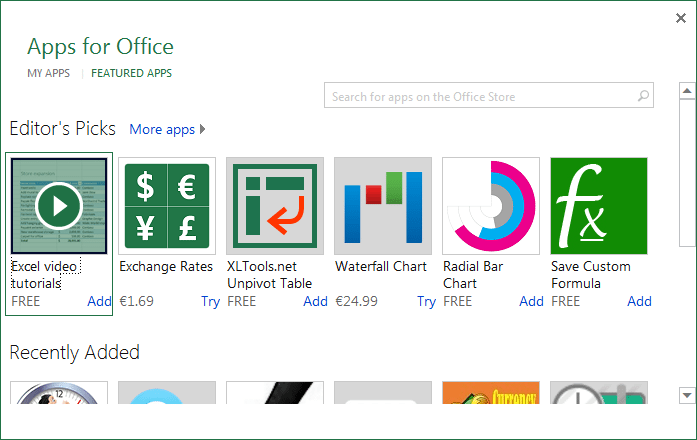
MY APPS – will show you the list of Apps that you have already added
FEATURED APPS – will show you the apps that are available for you to add and/or buy
The APPS range from currency converts made easy to chart tools, typing tutors and many more… it really depends on what you are trying to do. If you click into the search tool on the top right corner you can type in a keyword to help you find an APP to match what it is you are trying to do. For example, maybe you want help with a diagram or a chart to help visualise a concept that deals with numbers…. The PEOPLE GRAPH APP would help with this. Most of the APPS available at the moment are free but some of them you do pay for.
Let’s have a look at one of the free apps to give you a taste as to what they can do…
PEOPLE GRAPH APP
To get this APP:
- Go to the INSERT tab and choose the option Apps for Office
- Click on See All…
- Click on Featured Apps and then type People Graph into the search box
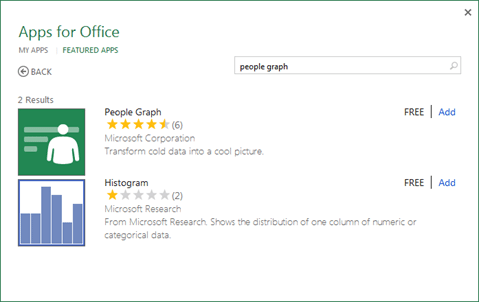
- Click on the Add button on the right of People Graph
Once the APP is added, you can now use it on any Excel sheet. To use the App:
- Go to the INSERT tab and choose the APP name that you want to insert from the Apps for Office drop down
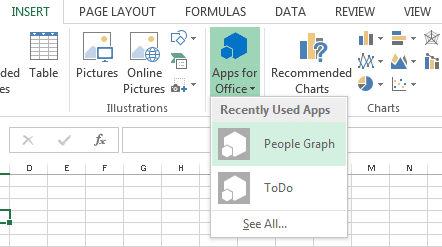
- This will insert the app into the sheet. From here, you can then start to use the APP, depending on the settings and options within the APP this will differ, but let’s look at this in relation to the People Graph App.This is what it will look like onscreen when we insert the People Graph App:
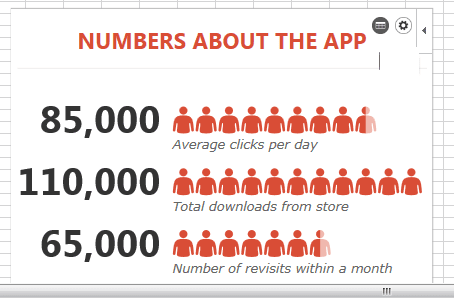
We can see that the App allows us to graph people numbers and show the data alongside an illustration. We can change the data that it is using and we can change the image settings to represent other options, not just people. To do this:
- Select the object inserted on Screen
- On the top right of your selection you will see 2 options – Data and Settings
- Data – will allow you import the data it is currently using in the picture and then you can edit it
- Settings – will allow you to change options such as the type graph used, the theme colours and the shape used
Most Apps are easy to use and very intuitive, give a couple of them a go and see what you think!
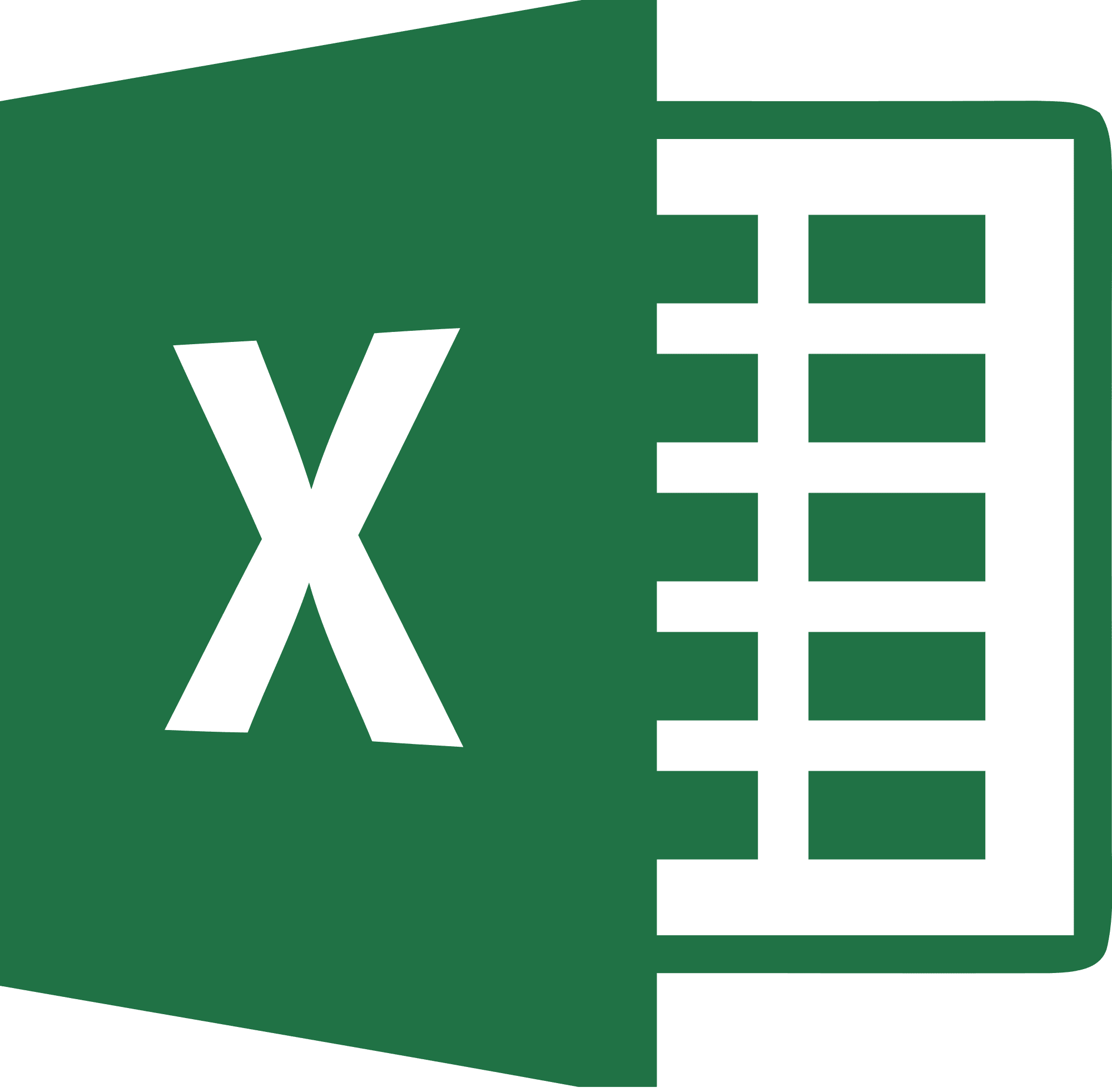
Be Brilliant at Excel. Save Hours each week and add Professional Certification to Your Resume
Even Microsoft use us to teach their employees Excel
Get access to The Ultimate Excel Training Course Bundle
